Installation
You need to make sure you have git installed and accessible system wide.
Using template project
The template repository in https://github.com/ovi-lab/RoadmapAuthoring-template is pre configured with the packages and settings required to use this package.
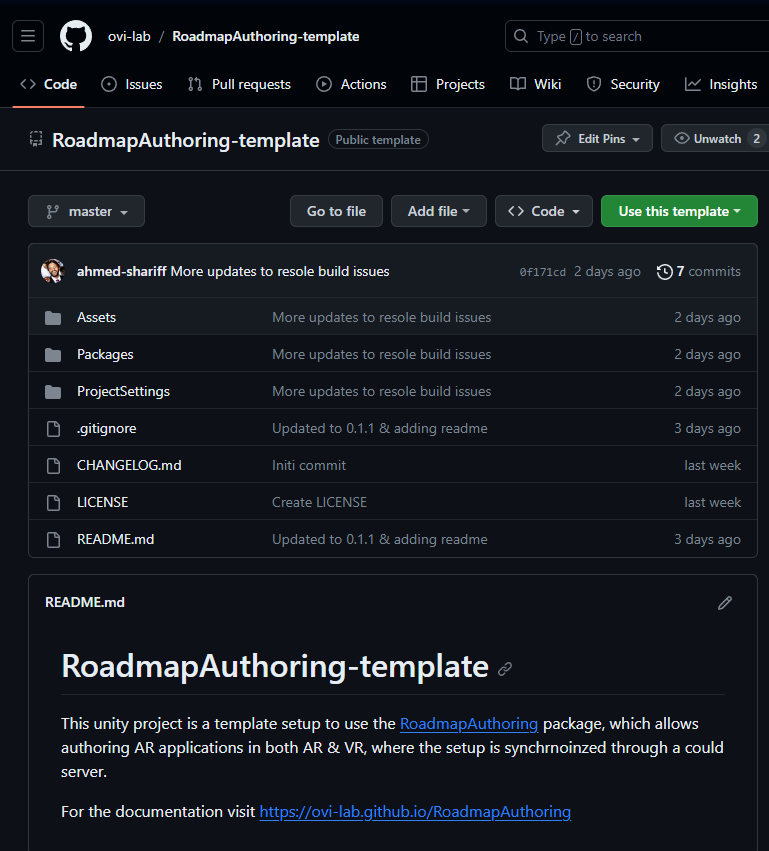
Use this template to create a repo from this template. You also have to the option to download this as a zip file.Manual installation
NOTE: This is only necessary if the package is being installed manually without using the template proejct.
You would need the following package installed:
- Install as a git package: https://github.com/ovi-lab/arcore-unity-extensions
- MRTK3 (all MRTK 3 packages & the Mixed Reality OpenXR plugin) installed with the Mixed Reality Feature Tool
- Then install the
RoadmapAuthoringas a git package
Configuration of project
Project settings
TBD
Setting Keystore
- Ensure the keystore is in
UserSettings/user.keystore. - In
Player Settings>Player>Android tab>Publishing Settings- Ensure that
PathunderProject Keystoreis set to the keystore path above. - Enter the password for the keystore.
- Select the
AliasunderProject Keyand also enter the password for the project alias.
- Ensure that
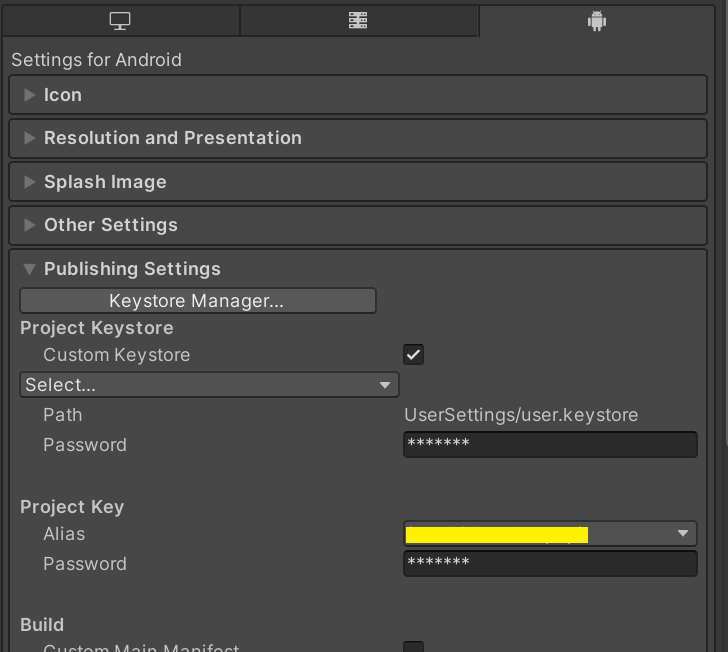
Note that the passwords will not persist when you re-open the project, and would need to re-enter them again. For it to persist, on the Roadmap build setup (Roadmap > Build and Run), under keystore settings enter the passwords for the keystrore and key alias. Note that you may have to redo this step if you update the package.
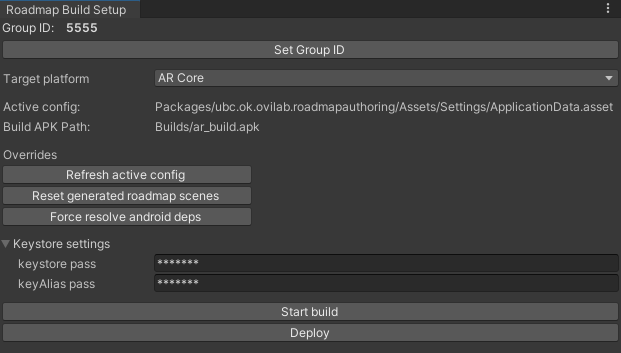
Updating the package
You can update the pacakge to the latest version from the package manager.
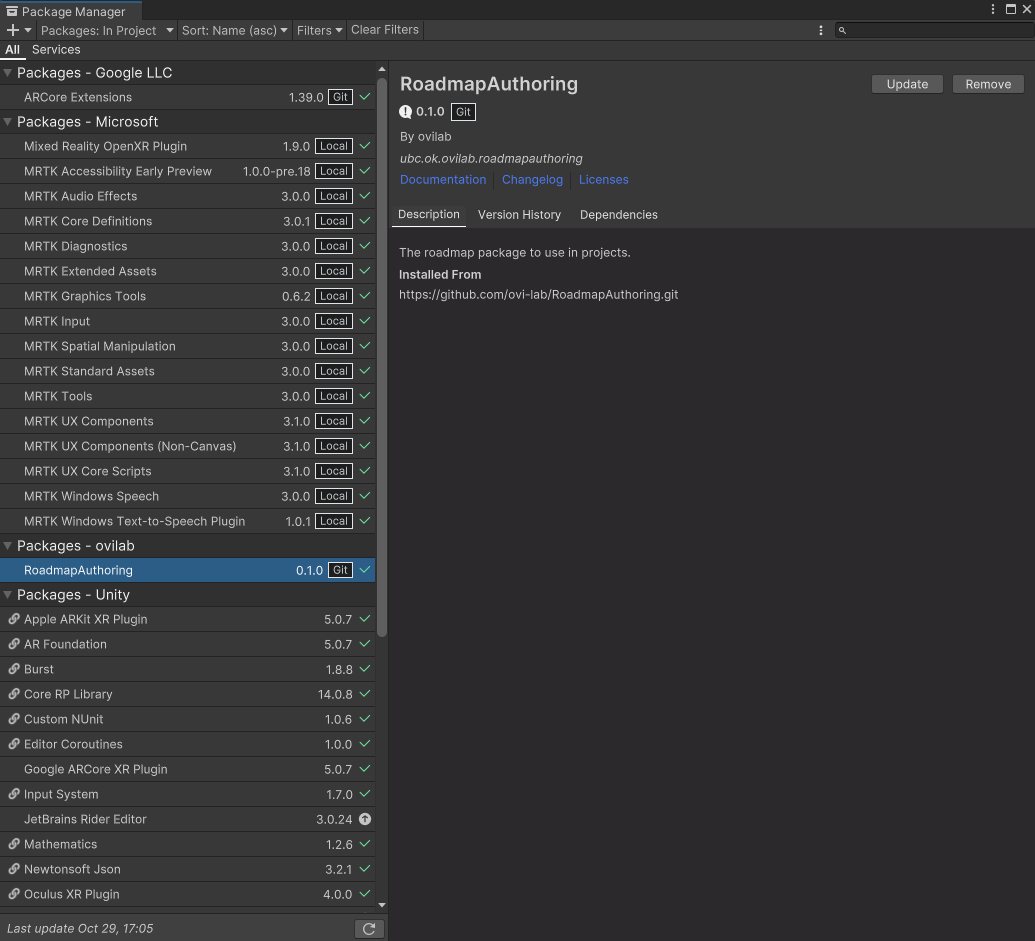
Setting group ID
The group ID is erquired to be configired for the application to work. It can be set in either the Roadmap build settings window or the inspector of the application config.